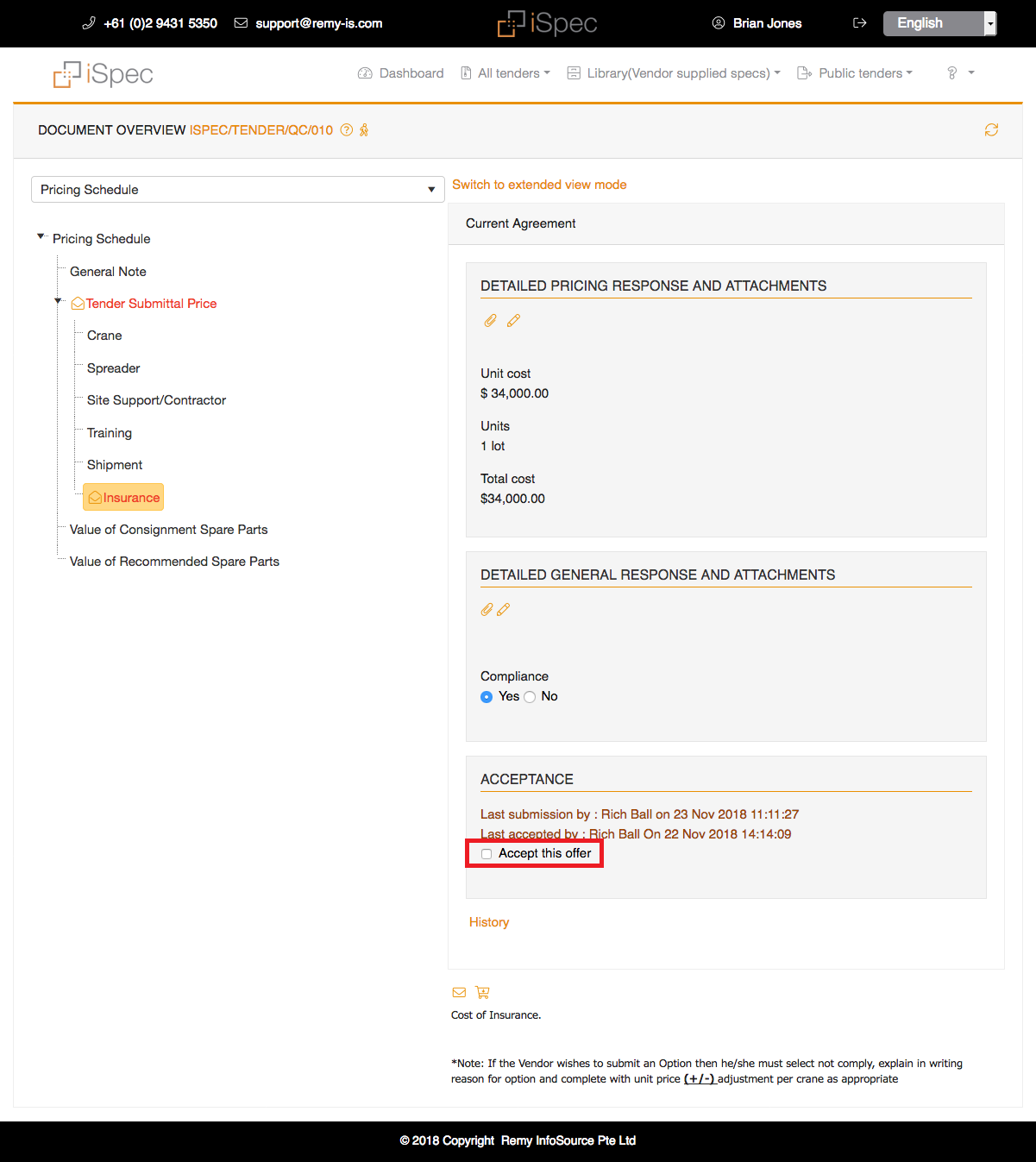iSpec-tender management system
Project Details
A tender management system, either manual or electronic, is required to ensure an effective and efficient process for: a) the buyer wishing to source products or services and. b) the seller wishing to bid to supply a company. Managing tenders is very time consuming exercise and a lot of paperwork is involved.
There is a two types of Users;
1) Internal users
2) External users
Internal users are people within an Ispec who use financial information, which are owners, managers, and employees. And external users are suppliers, banks, customers, investors, potential investors, and tax authorities. Internal users can manage documents and send documents to external users for digital signs.
Vender registration:
If the iSpec system administrator has enabled registration companies can pre register themselves as a vendor within iSpec. Once all the documentation has been provided the information will be submitted and assessed by the internal assessment team and the company will be either approved or rejected as an approved vendor.
The first thing to do is to complete the short form and submit your request. iSpec will email a link to continue with registration.
After the first section is completed and saved iSpec will send login details to be able complete registration at a later date.
When the vendor/supplier logs into iSpec the default page to open is the iSpec dashboard.
The dashboard shows all recent and favorite projects the vendor is working on from the All Tenders and Public tenders menus
If you have any outstanding tasks to tend to they will be listed in the outstanding tasks section.
All public tenders are visible to you in the relevant section under the public tenders menu
The tendering process
The tender listings are used for browsing tenders and the documents contained in them. To access the tender list you can either select ALL tenders or view the tenders in each of the phases.
Generating a project plan
iSpec can generate an MSProject plan containing all deliverables and milestones that have a delivery or commissioning date. This can be used as the basis for your or the vendor’s project plan.
Tracking delivery
Once the contract has been awarded, iSpec will start highlighting deliverables and sending you and the vendor reminders.
Red items mark deliverables that have imminent delivery dates.(< 30 days)
Delivery reports
Once the contract dates have been set a new Delivery / Milestone section will appear giving you access to the deliverables and delivery progress reports.
The To Do delivery widget will tell you what deliveries are imminent
Text or terms amendments
Some amendments require changes to the original contract text. In such a case you may make the change by editing the clause concerned.
Select the document you wish to edit from the document list.
Tracking new document amendments
iSpec automatically tracks document revisions that were added during the preparation phase however there may be time when you add a new document during negotiation or once the project has been awarded and wish to track revisions.
To turn this feature on, create a new document and check the Track revisions in this document check box.
Submission or pricing amendment
There may be times when it may be necessary to amend the price, for example if the vendor wants to change manufacturer, increase price or change the QTY.
Let’s say the vendor wants to increase the price of an item, he can use the iSpec messaging service to send a message.
Vendor registration and evaluation
If your system has the vendor registration module, vendors can sign up, provide the required documentation and submit registration details to become an approved vendor.
If enabled the Register link will be available on the default iSpec page.
URLs:
Live url : https://www.remy-is.com/ispec-tender/
Technology used:
- Frontend: Telerik Rad controls, html, javascript, jquery, bootstrap, css
- Backend: .Net framework c#
- Database: MS SQL server
Other functionalities:
- Drawing tool(DrawerJS ) : Users are able to add drawings to any section. Click the icon to open the drawing window. Use the various drawing tools, insert background colours, add images etc. Click Save to insert the drawing into the section.
- Digital signature(DocuSign) : When the document has been agreed the document can be digitally signed, this can be done either by the internal user requesting a digital signature or external adding one themselves.
- Froala editor(WYSIWYG editor) : Real-time HTML editor for editing document content.